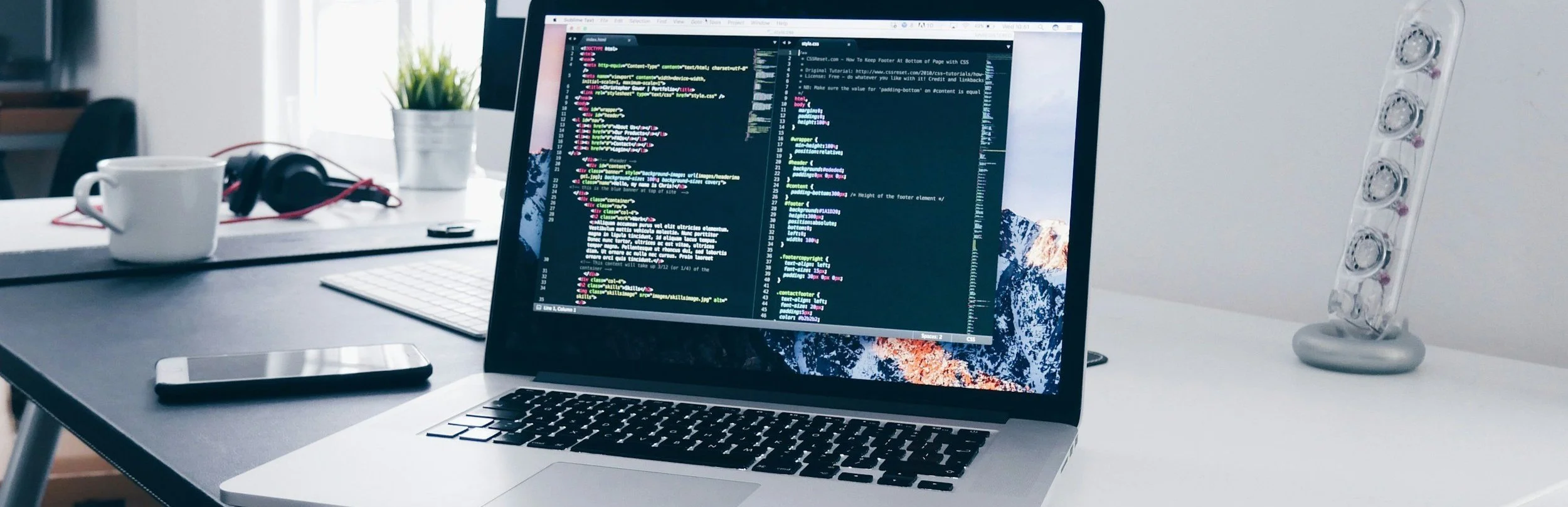How to Create a Church Webpage for Installing the Captional App
Captional is a powerful tool that provides live captions for in-person events, making them more accessible to individuals with hearing loss, auditory processing challenges, or those who speak English as a second language. To help your congregation get started with Captional, it’s essential to create a simple and informative webpage on your church's website that guides members on how to install and use the Captional Viewer app.
Step-by-Step Guide to Creating Your Captional Page:
1. Introduction to Captional:
Start your webpage with a brief introduction explaining what Captional is and how it benefits the church community. Highlight that Captional provides real-time captions, which can be viewed on smartphones, tablets, or computers, making events more inclusive.
Example: “We are excited to offer live captions with Captional during our services to support those who are hard of hearing, non-native English speakers, and anyone who may benefit from visual support. Follow the steps below to get started with Captional.”
2. How to Download the Captional Viewer App:
Provide clear instructions on how to download the Captional Viewer app using the following universal link:
Link: https://link.caption.al/captional-app
This link will automatically detect the user's device (Android, iPhone, or computer) and direct them to the appropriate app store or website. Mention that the app is now also available on the Amazon Fire store for those using Amazon Fire tablets.
Example: “To download the Captional Viewer app, click on the link below, and it will take you to the correct app store for your device. You can also use this link on your computer to access captions through your web browser: https://link.caption.al/captional-app.”
3. Setting Up the Room Code:
Explain to your members that once they have installed the app, they will need to enter the Room Code to access the live captions for your services. Include your church’s Room Code and any alternative suggestions to make it easier for users to remember.
Example: “After installing the app, enter our Room Code: FIRSTCONG. The app will remember the Room Code, so you only need to enter it once.”
4. Providing Tablets for Use During Services:
If your church offers tablets for those who do not have a smartphone or prefer a larger screen, mention this option and include information about where the tablets will be available during services. Consider using Amazon Fire tablets as they are cost-effective and compatible with the Captional app.
Example: “If you don’t have a smartphone or prefer a larger screen, we have Amazon Fire tablets available at the back of the church. You can use these tablets to access live captions during our services.”
5. Using a QR Code for Easy Access:
Include a QR code on your webpage that links directly to the Captional Viewer download page. This can make it easier for members to quickly access the app without having to type in a long URL.
Example: “Scan the QR code below to download the Captional Viewer app directly onto your device. This QR code will take you to the correct app store for your device.”
(QR code links to https://link.caption.al/captional-app)
6. Support and Assistance:
Provide contact information for any technical support or questions that church members may have. Encourage them to reach out if they have difficulty downloading or using the app.
Example: “If you have any questions or need help setting up the Captional app, please feel free to contact our tech team at [Your Church’s Support Email] or speak to a volunteer before or after the service.”
7. Conclusion:
Wrap up with a positive note encouraging members to use the Captional app to enhance their experience and feel more connected during services.
Example: “We hope that using Captional helps you feel more connected during our services. Thank you for being part of our community!”
By following these steps, you can create a welcoming and informative webpage that helps your congregation easily install and use the Captional Viewer app. If you need any assistance or have further questions, feel free to reach out to us at info@caption.al